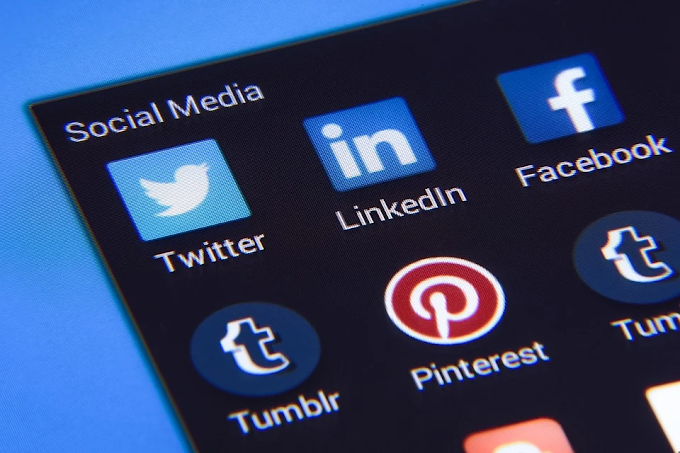How to fix WordPress white screen of death
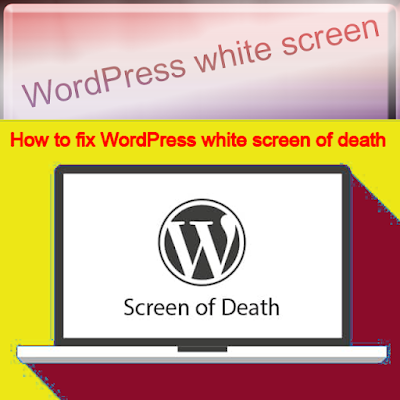 |
| How to fix WordPress white screen of death |
The most common reasons behind the WordPress white screen of death error are:
- Incompatible plugins
- Faulty themes
- Corrupted core files
- Exceeded memory limits
Follow
these seven methods to fix the WordPress white screen of death error:
Check
WordPress Error Logs
Enabling
the WordPress debugging function can help you find the culprit of the white
screen of death.
Using
an FTP client or a File Manager, you can do this by editing your wp-config.php
file. Add the following code above the line “That's all, stop editing! Happy
blogging”:
define(‘WP_DEBUG’,
true);
Check Your WordPress Plugins
A
faulty plugin is another common reason behind the WordPress white screen of
death. This video shows different methods to disable faulty plugins.
Fix
WordPress Core Files
A
wrong line of code or a missing core file can also corrupt your website.
Download fresh WordPress installation files and remove the wp-content folder.
Replace the old core files with the new ones.
Increase
the Memory Limit
Insufficient
memory is another reason behind the WordPress white screen of death error. This
blog teaches you how to increase your WordPress memory limit. Make sure to
check your hosting plan's overall PHP memory limit beforehand.
Add
the following the snippet before the line “That's all, stop editing! Happy
blogging,” in the wp-config.php file:
define(‘WP_MEMORY_LIMIT’,’64m’);
Check
the Themes
Check
if your theme is compatible with your website. To do this, switch to a
WordPress default theme and see if the error is still there.
Fix
File Permission Issues
Misconfigured
file permissions can cause the WordPress white screen of death error. In
Hostinger, simply use the Fix file ownership feature.
Restore Your WordPress Site From a Backup
If
all the previous methods didn’t help resolve the WordPress white screen of
death issue, restore your website from a backup. But, note that this method
might cause you to lose some data.